Sunday, January 1, 2012
EmoStyle Animated No Scraps Tutorial
Tutorial written 1/1/12 using Paint Shop Pro 9 and Animation Shop 3. Any similarity to another tutorial is purely coincidental. Please do NOT claim as your own. My tutorials are for personal use only, please do not use them for monetary gain. If you use my tutorials in your group please link back to my blog and leave a comment saying you are using it.
Supplies Needed
Zlata_M’s EMOstyLe tube available at The PSP Project
Eye Candy 4000 Gradient Glow
Xero Fritillary available here
Pauls Esther Font available here
Open Tube
New Image 800x300
Flood fill New Image with #3ab9d5
Duplicate x2
Rename layers 1,2, and 3
Select 1
Effects > Xero > Fritillary
5,30,10,15
Select 2
Effects > Xero > Fritillary
5,30,10,16
Select 3
Effects > Xero > Fritillary
5,20,10,17
Copy Close Up layer of tube
Paste as New Layer
Resize by 50%
Position to far left
Set layer properties to Luminance Legacy 100% Opacity
Duplicate
Image > Mirror
Copy Tube
Paste as New Layer
Resize by 40%
Position in middle
New Raster Layer name it Border
Make sure its top layer
Select All
Selections > Modify > Select Selection Borders with following settings
Flood fill with black
New Raster Layer name it Border 2
Select > Modify > Expand by 4
Flood fill with #3ab9d5
New Raster Layer name is Border 3
Selections > Modify > Expand by 2
Flood fill with white.
Select none
On Border 2
Adjust > Add noise > Uniform 75% Monochrome unchecked
Add Credits
Add Name
Add Gradient Glow in #3ab9d5 2 times with the following settings
Gradient Glow in black once with same settings
If using for Facebook Cover or want unanimated STOP here.
For animation continue.
Open Animation Shop.
In PSP hide layers 2 and 3
Copy merged layer 1
Paste as new animation in AS
Back in PSP reshow layer 2
Copy merged
Paste after current frame
Reshow layer 3
Paste after current frame
Edit > Select All
Animation > Frame Properties
Change to 25
Subscribe to:
Post Comments (Atom)
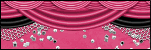
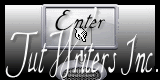



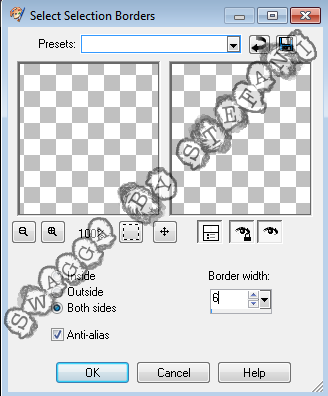
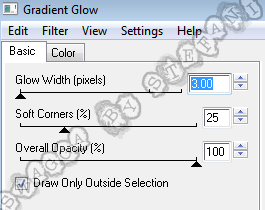


1 comments:
Awesome tutorial. Thank you for sharing it :)
Post a Comment
[center]http://i214.photobucket.com/albums/cc93/karramel07/PP%20Challenges%20and%20Prezzies/bloglayout9signature.png[/center]